Table of Contents
OA Desktop Apps GuideMiscellaneousMicrosoft Office Customization ErrorAccelerator Merge Documents Spawn Microsoft 'Trust Center' ErrorManage Your Office Accelerator Billing InformationDownload the Latest VersionHow to Export Contacts from GmailExporting Contacts From Other SourcesLogin RecoveryAccelerator Outlook Sync VSTO Error FixAccelerator Multiple Instance Auto-LoginWeb Proxy FixAccelerator & WebRoot Secure AnywhereResponsive Emails for Mobile DevicesInstalling the Accelerator Menu into WordPerfectAdding All Contacts to the My Phone Book FolderFind Contacts with Same Company (Phone Book)Remote SessionImporting Data to Accelerator From an Excel SpreadsheetTouch Screen ModeHow to Manually Add the CIT Tool Bar to Windows 8 StartupOffice Accelerator Firewall InformationAccelerator Email Editor Buttons Not RespondingCopying Accelerator Macro Suite Documents to Another PCAOL and Yahoo PoliciesRocketOffice Accelerator APIOA External Web Site Form CaptureTerms and Conditions
Touch Screen Mode
Both the Accelerator Phone and Calendar application include a touch screen mode making it easier to operate Accelerator in a touch screen environment on devices such as the Microsoft Surface Pro Tablet. To enter touch screen mode within the phone book, click the |Touch Screen| button on the Main Tool bar.
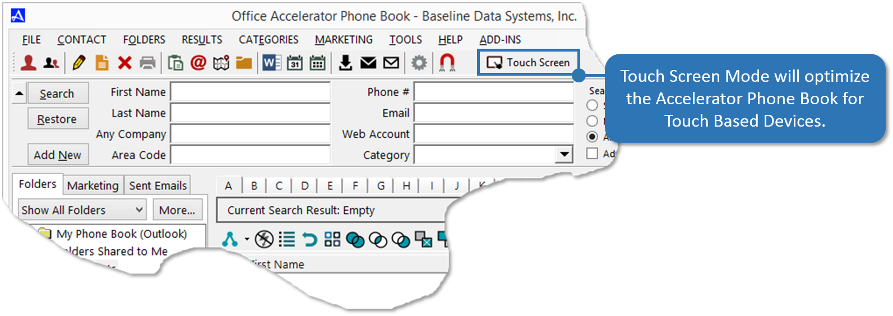
To enter touch screen mode within the calendar, click the |Touch Screen| button on the Main Tool bar.
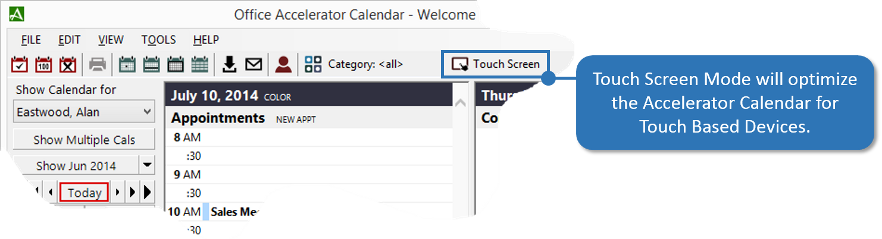
© 1991-2026 - Baseline Data Systems, Inc.