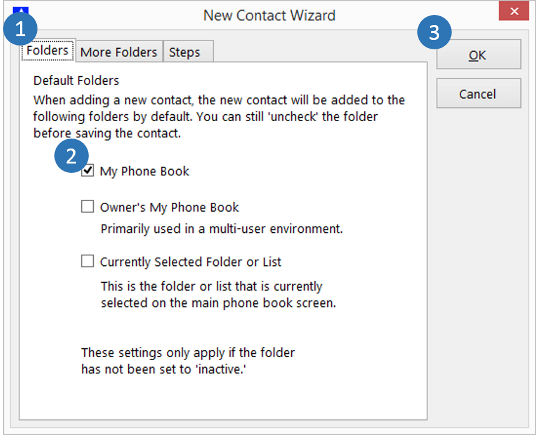Adding All Contacts to the My Phone Book Folder
The 'All Contacts' folder stores all of the contacts in Office Accelerator, whereas the 'My Phone Book' folder is used to store your personal contacts. In some instances, you may want to add all of the contacts in Office Accelerator to your personal 'My Phone Book Folder'. To do this, follow the directions below.
-
Make sure Fast Search is disabled. To do this, click |File|Options|Toggle Fast Search|, or click the |Fast Search| icon on the tool bar.
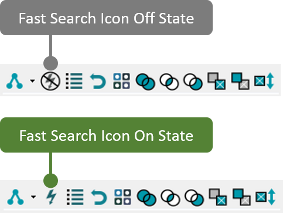 Fast Search limits the return of search results to 5000 contacts. This feature is desirable for accounts containing large amounts of contact data or for those with slow internet connectivity. This feature prevents unintentionally large searches that would otherwise result in the return of hundreds of thousands of contacts to the current search result thus wasting time and bandwidth.
Fast Search limits the return of search results to 5000 contacts. This feature is desirable for accounts containing large amounts of contact data or for those with slow internet connectivity. This feature prevents unintentionally large searches that would otherwise result in the return of hundreds of thousands of contacts to the current search result thus wasting time and bandwidth. -
Select |File|Options|Search In Folder Options| and make sure |All Contacts| is selected. Click |OK| to save your settings.
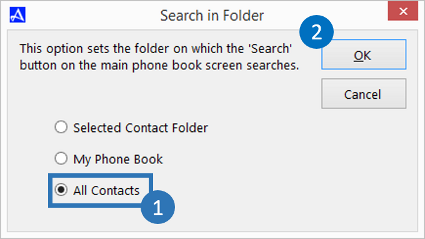
-
Click the |Search| button and select |Yes| to retrieve contacts from 'All Contacts'.
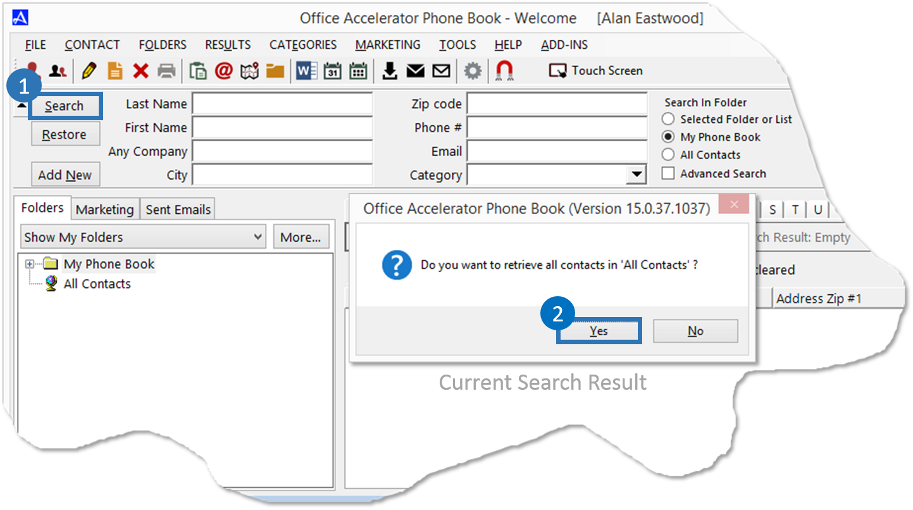
-
From the |Results| menu, select |Check All Contacts|. This will place an X in the box to the left of all contacts in the current search result.
-
Drag and drop the contacts from the current search result to the 'My Phone Book' folder then click the button entitled |All Checked Contacts|. This will copy all of the contacts from 'All Contacts' to your 'My Phone Book' folder.
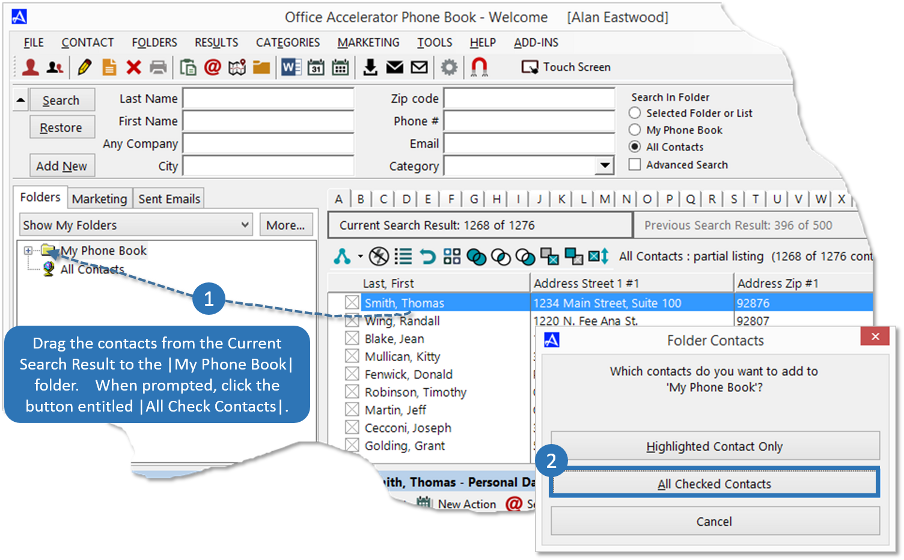
-
To ensure that new contacts entered by you are always placed in the My Phone Book folder, select |File|Options|New Contact (Wizard)| and check the box entitled |My Phone Book| under the |Folders| tab. Click the |OK| button to save your settings.